Frequently Asked Questions
All commands start with the prefix p!
For a list of commands use the p!help command or check the commands page on this website.
1. Make sure that Pancake has Read Messages and Send Messages permission in the channel.
2. Try to use the mention as a prefix, for example @Pancake#3691 prefix
If neither of these work, head over to our support server and we'll help you out.
Use the prefix command.
For example, to change it to ! you would do p!prefix !
1. Make sure that Pancake isn't locally or server muted.
2. Try changing your server's region in server settings. US East and Central Europe are generally the best regions for the bot.
If neither of these solve the issue, head over to our support server and we'll help you out.
Make sure that the Show website preview info from links pasted into chat. setting is enabled in your account settings.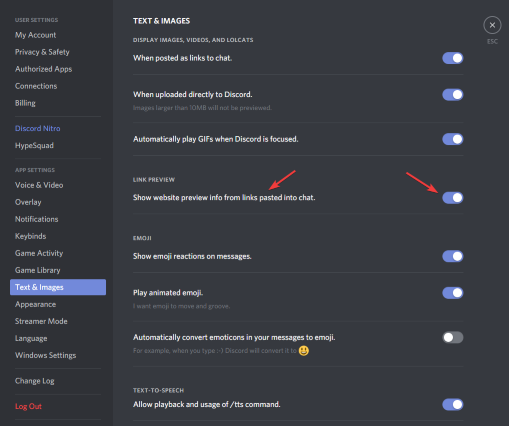
The perms command works as follows:
p!perms <allow | deny> <permission> [-u | -r | -c] [value]
You can allow or or deny a specific command or an entire category by replacing <permission> with the command or category name.
Adding -u <@user> after the permission will allow or deny that permission for that specific user.
Adding -r <role> after the permission will allow or deny that permission for that specific role.
Adding -c <#channel> after the permission will allow or deny that permission for that specific channel.
Not adding any options after the permission will allow or deny that permission for the entire server.
If you wish to reset all perms, you can do so with p!perms reset.
If you wish to set a perm back to default, you can do so with p!perms default <permission>.
If you wish to list the perms that are specifically allowed or denied for the server, user, or role, do p!perms list [-u | -r] [value].
Examples:
p!perms deny say
p!perms allow say -u 80821761460928512
p!perms deny music
p!perms allow music -r DJ
p!perms allow mod -r Moderator
p!perms list -r 297561578499342336
p!perms reset